Best graphics settings for CS2
With Valve's release of Counter-Strike 2 last night, many fans may find themselves distraught to have their ideal settings, which have been undoubtedly tweaked to personalized perfection over hours of gameplay to be reset to a factory standard. Fear not, some members of the community have already been hard at work to get you most of the way back to comfort, with the fine tuning to be left to your personal preferences.
Here is some advice from ThourCS on Twitter, with some helpful threads layered beneath the original tweet for some troubleshooting that the community has been doing in terms of performance with respect to both NVIDIA card settings and in-game settings:
NVIDIA Settings:
Scaling Mode: Full-screen
Perform Scaling on: Display
Override the scaling mode set by games and programs: Checked
Resolution: 1920 x 1080
Refresh rate: 240 Hz (or max based on monitor specs)
NVIDIA CS2 Program Specific Settings (Select cs2.exe):
Low Latency Mode: Off
Max Frame Rate: Off
Multi-Frame Sampled AA (MFAA): Off
OpenGL GDI Compatibility: Auto
OpenGL rendering GPU: Select GPU here
Power management mode: Prefer maximum performance
Preferred refresh rate: Highest available
Texture filtering - Anisotropic sample optimization...: On
Texture filtering - Negative LOD bias: Allow
Texture filtering - Quality: High performance
CS2 Settings:
-
All music volumes set at 0%, with the exception of ten second warning volume at 20%.
Advanced Video Settings
-
Boost Player Contrast: Enabled
-
Wait for Vertical Sync: Disabled
-
Current Video Values Present: Custom
-
Multisampling Anti-Aliasing Mode: 2X MSAA
-
Global Shadow Quality: Medium
-
Model / Texture Detail: Medium
-
Shader Detail: Low
-
Particle Detail: Medium
-
Ambient Occlusion: Disabled
-
High Dynamic Range: *Quality
-
FidelityFX Super Resolution: *Disabled (Highest Quality)
-
-
NVIDIA Reflex Low Latency: Enabled
Here are some similar pointers from fREQUENCYCS with the intent to optimize FPS:
NVIDIA CS2 Program Specific Settings (Select cs2.exe):
Image Scaling: Use global setting
Anisotropic filtering: Application controlled
Antialiasing - FXAA: Off
Antialiasing - Gamma correction: Off
Antialiasing - Mode: Application controlled
Antialiasing - Transparency: Off
Background Application Max Frame Rate: Off
CUDA - GPUs: Use global setting (All)
Texture filtering - Anisotropic sample optimization...: Off
Texture filtering - Negative LOD bias: Allow
Texture filtering - Quality: High performance
Texture filtering - Trilinear optimization: On
Threaded Optimization: Auto
Triple buffering: Off
Vertical Sync: Off
Virtual reality pre-rendered frames: 1
Vulkan/OpenGL present method: Use global setting (Auto)
CS2 Settings:
Advanced Video Settings
-
Boost Player Contrast: Enabled
-
Wait for Vertical Sync: Disabled
-
Current Video Values Present: Custom
-
Multisampling Anti-Aliasing Mode: CMAA2
-
Global Shadow Quality: *High
-
Model / Texture Detail: Medium
-
Texture Filtering Mode: Bilinear
-
Shader Detail: Low
-
Particle Detail: Low
-
Ambient Occlusion: Medium
-
High Dynamic Range: *Quality
-
FidelityFX Super Resolution: *Disabled (Highest Quality)
-
-
NVIDIA Reflex Low Latency: Disabled
If you need me, I'll be applying these settings and then bottom fragging in some server somewhere in NA.