How to watch CS2 demos
The Counter-Strike demo viewer has been around for a long time. With the rise of Counter-Strike 2 fans and aspiring professionals might want to look at old games to either get better or maybe record their own clips to show off to their friends. This is a guide to help you understand how to access the demo viewer and what tools you can use.
Within the client, you can view your demo without having to do anything extra-special. However, the first thing you will need to do is access a demo file to begin with. Maybe you want to view it from a Popflash 10 man with friends, or a match from HLTV, or even something from your own game. Let's first try to find it.
Finding and Saving the Demo
You can find your own match history through your personal game history. Navigate to your history, and if the match is not too old, you should be able to find the demo link called "Download GOTV Replay". Once you go through that, it will download a zip file. That file should be extracted, renamed to something simple you can remember, and then saved to your CSGO folder.
C:\Program Files (x86)\Steam\steamapps\common\Counter-Strike Global Offensive\game\csgo
Viewing the Demo
To watch the demo within the Counter-Strike client, there are only a few commands to know by using the console.
-
Type "playdemo" followed by the name of the demo you just saved.
-
With the demo loading, now input "demoui" which will allow you to rewind, go forward, and all the other commands.
Now, make sure to load up OBS or whatever other program you use to record your gameplay and share those clips with your friends.
Available Programs
-
CS Demo Manager: This program will easily help enthusiasts, fans, and professionals upload their own demos to watch back. The linked website will provide a detailed breakdown on how to use the demo viewer.
-
Refrag: Refrag is an all encompassing tool which also includes a demo viewer. It is a paid program, but well worth the money if you want to get better.
Also read